By alphacardprocess May 25, 2024
The Clover Station is a powerful point-of-sale (POS) system that offers a range of features to streamline business operations. It combines hardware and software components to provide businesses with an all-in-one solution for managing sales, inventory, and customer data. However, like any technology, it can encounter issues that may disrupt its functionality. In this article, we will explore common problems faced by Clover Station users and provide a detailed guide on troubleshooting these issues effectively.
Understanding the Clover Station Hardware and Software
Before diving into troubleshooting, it is essential to have a good understanding of the Clover Station’s hardware and software components. This section will provide an overview of the key components, such as the touchscreen display, printer, cash drawer, and the Clover software. Understanding how these components work together will help in identifying and resolving potential issues.
The Clover Station hardware includes a sleek and modern touchscreen display that serves as the main interface for users. It allows them to navigate through different functions and process transactions. The printer is used to generate receipts for customers, while the cash drawer provides secure storage for cash and coins. The Clover software is the brain behind the system, enabling businesses to manage inventory, track sales, and process payments.
Troubleshooting Connectivity Issues
Connectivity problems can hinder the smooth operation of your Clover Station. Whether it’s a Wi-Fi or Ethernet connection issue, troubleshooting connectivity problems is crucial to ensure uninterrupted service. Here are some steps to follow when troubleshooting connectivity issues:
- Check network settings: Start by verifying that your Clover Station is connected to the correct network. Go to the settings menu and check the Wi-Fi or Ethernet settings to ensure they are configured correctly.
- Reset connections: If you are experiencing connectivity issues, try resetting the network connections on your Clover Station. This can be done by turning off the Wi-Fi or Ethernet connection and then turning it back on after a few seconds.
- Restart the router: Sometimes, the issue may lie with the router rather than the Clover Station. Try restarting your router to see if that resolves the connectivity problem.
- Update firmware: Ensure that your Clover Station’s firmware is up to date. Outdated firmware can sometimes cause connectivity issues. Check for any available updates and install them if necessary.
- Contact your internet service provider: If you have tried all the above steps and are still experiencing connectivity issues, it may be worth contacting your internet service provider for further assistance. They may be able to identify any network issues that could be affecting your Clover Station.
Resolving Software Glitches and Freezing
Software glitches and freezing can be frustrating and impact your business’s efficiency. These issues can occur due to various reasons, such as outdated software, conflicting apps, or corrupted data. Here are some troubleshooting techniques to address software glitches and freezing:
- Clear cache: Clearing the cache can help resolve software glitches and improve the overall performance of your Clover Station. To clear the cache, go to the settings menu and find the option to clear cache. Follow the on-screen instructions to complete the process.
- Update software: Keeping your Clover Station’s software up to date is essential for optimal performance. Check for any available software updates and install them if necessary. Updates often include bug fixes and improvements that can help resolve software-related issues.
- Perform a factory reset: If clearing the cache and updating the software does not resolve the issue, you may need to perform a factory reset. This will restore your Clover Station to its original settings, erasing all data and configurations. Before performing a factory reset, make sure to back up any important data.
- Contact Clover support: If you have tried all the above steps and are still experiencing software glitches or freezing, it may be necessary to contact Clover support for further assistance. They have a dedicated support team that can help troubleshoot and resolve software-related issues.
Fixing Printer and Cash Drawer Problems
Printer and cash drawer issues can disrupt your business’s workflow and customer experience. Here are some troubleshooting steps to address printer and cash drawer problems:
- Check connections: Ensure that all cables connecting the printer and cash drawer to the Clover Station are securely plugged in. Loose connections can cause issues with printing or opening the cash drawer.
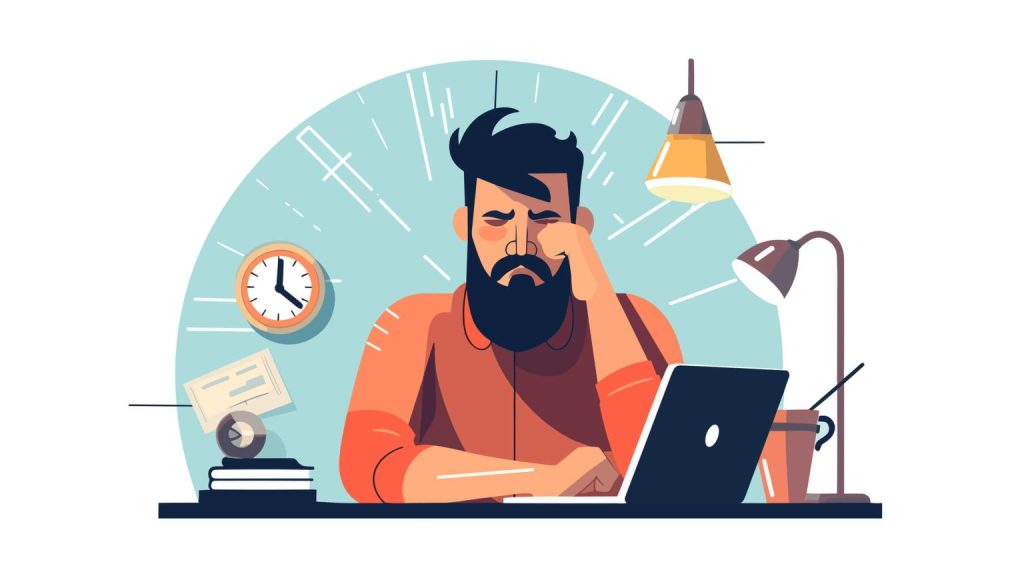
- Check paper and ink levels: If the printer is not functioning correctly, check the paper and ink levels. Make sure there is enough paper in the printer and that the ink cartridges are not empty.
- Clear paper jams: Paper jams can occur in the printer, preventing it from functioning properly. Follow the manufacturer’s instructions to clear any paper jams and ensure smooth printing.
- Adjust printer settings: If the printer is printing incorrectly or not at all, check the printer settings on your Clover Station. Make sure the correct printer is selected and that the settings are configured correctly.
- Test the cash drawer: If the cash drawer is not opening or closing properly, test it by manually opening and closing it. If it does not respond, check the connections and ensure that it is properly aligned with the Clover Station.
- Contact Clover support: If you have tried all the above steps and are still experiencing printer or cash drawer issues, it may be necessary to contact Clover support for further assistance. They can provide guidance on troubleshooting specific printer and cash drawer models.
Dealing with Payment Processing Errors
Payment processing errors can lead to customer dissatisfaction and financial losses. Here are some troubleshooting steps to address payment processing errors on the Clover Station:
- Check payment processor connectivity: Ensure that your Clover Station is properly connected to your payment processor. Check the settings and configurations to ensure they are correct.
- Verify payment credentials: Double-check the payment credentials entered into the Clover Station. Incorrect or expired credentials can cause payment processing errors. Make sure the payment processor account is active and the credentials are up to date.
- Check for declined transactions: If a transaction is declined, check the reason provided by the payment processor. It could be due to insufficient funds, an expired card, or other issues. Communicate with the customer and resolve the issue accordingly.
- Restart the payment processor: If you are experiencing persistent payment processing errors, try restarting the payment processor. Turn it off, wait for a few seconds, and then turn it back on. This can help resolve temporary glitches.
- Contact your payment processor: If you have tried all the above steps and are still experiencing payment processing errors, it may be necessary to contact your payment processor for further assistance. They can provide guidance on troubleshooting specific issues related to their platform.
Addressing Touchscreen and Display Issues
A malfunctioning touchscreen or display can significantly impact the usability of your Clover Station. Here are some troubleshooting steps to address touchscreen and display issues:
- Recalibrate the touchscreen: If the touchscreen is not responding accurately, recalibrating it can help. Go to the settings menu and find the option to recalibrate the touchscreen. Follow the on-screen instructions to complete the process.
- Clean the screen: Sometimes, touchscreen issues can be caused by dirt, fingerprints, or smudges on the screen. Use a soft, lint-free cloth to clean the screen gently. Avoid using harsh chemicals or abrasive materials that can damage the screen.
- Check for physical damage: Inspect the touchscreen and display for any physical damage, such as cracks or scratches. Physical damage can affect the functionality of the touchscreen and may require professional repair or replacement.
- Update touchscreen drivers: If the touchscreen is not functioning correctly, check for any available touchscreen driver updates. Updating the drivers can help resolve compatibility issues and improve touchscreen performance.
- Contact Clover support: If you have tried all the above steps and are still experiencing touchscreen or display issues, it may be necessary to contact Clover support for further assistance. They can provide guidance on troubleshooting specific touchscreen and display problems.
Troubleshooting Network and Internet Connectivity
Network and internet connectivity issues can disrupt the overall performance of your Clover Station. Here are some troubleshooting steps to address network and internet connectivity problems:
- Check router settings: Ensure that your router settings are configured correctly. Check the network name (SSID), password, and security settings to ensure they match the settings on your Clover Station.
- Reset network configurations: If you are experiencing network connectivity issues, try resetting the network configurations on your Clover Station. This can be done by going to the settings menu and finding the option to reset network settings. Follow the on-screen instructions to complete the process.
- Restart the router: Sometimes, the issue may lie with the router rather than the Clover Station. Try restarting your router to see if that resolves the connectivity problem.
- Check for interference: Interference from other devices or nearby networks can affect your Clover Station’s connectivity. Move your Clover Station away from other electronic devices or try changing the Wi-Fi channel to reduce interference.
- Contact your internet service provider: If you have tried all the above steps and are still experiencing network or internet connectivity issues, it may be worth contacting your internet service provider for further assistance. They may be able to identify any network issues that could be affecting your Clover Station.
Troubleshooting App and Integration Problems
Clover Station offers various apps and integrations to enhance its functionality. However, issues with these apps and integrations can occur. Here are some troubleshooting steps to address app and integration problems:
- Update apps: Keeping your apps up to date is crucial for optimal performance. Check for any available app updates and install them if necessary. Updates often include bug fixes and improvements that can help resolve app-related issues.
- Check compatibility: Ensure that the apps and integrations you are using are compatible with your Clover Station. Incompatible apps can cause conflicts and lead to performance issues. Check the app’s documentation or contact the app developer for compatibility information.
- Resolve conflicts: If you are experiencing issues with multiple apps or integrations, there may be conflicts between them. Disable or uninstall one app at a time to identify the source of the conflict. Once identified, contact the app developer for guidance on resolving the conflict.
- Clear app cache: Clearing the cache of specific apps can help resolve app-related issues. Go to the settings menu, find the option to clear app cache, and select the relevant app. Follow the on-screen instructions to complete the process.
- Contact app developers: If you have tried all the above steps and are still experiencing app or integration problems, it may be necessary to contact the app developers for further assistance. They can provide guidance on troubleshooting specific app-related issues.
Frequently Asked Questions (FAQs) about Clover Station Troubleshooting
This section will address frequently asked questions related to Clover Station troubleshooting. Here are some common FAQs and their answers:
Q.1: Why is my Clover Station not turning on?
Answer: There could be several reasons why your Clover Station is not turning on. Start by checking the power source and ensuring that it is properly connected. If the power source is working correctly, try performing a hard reset by holding down the power button for 10 seconds and then releasing it. If the issue persists, contact Clover support for further assistance.
Q.2: How do I update the Clover software?
Answer: To update the Clover software, go to the settings menu on your Clover Station and find the option to check for software updates. If an update is available, follow the on-screen instructions to download and install it. Make sure to back up any important data before performing the update.
Q.3: Why is my printer not printing receipts?
Answer: There could be several reasons why your printer is not printing receipts. Start by checking the printer connections and ensuring that they are securely plugged in. Also, check the paper and ink levels to ensure they are sufficient. If the issue persists, try restarting the printer and performing a test print. If the problem continues, contact Clover support for further assistance.
Q.4: How do I troubleshoot a cash drawer that is not opening?
Answer: If your cash drawer is not opening, start by checking the connections between the cash drawer and the Clover Station. Ensure that they are securely plugged in. If the connections are fine, try manually opening the cash drawer to see if it responds. If it does not, contact Clover support for further assistance.
Q.5: Why am I experiencing slow internet connectivity on my Clover Station?
Answer: Slow internet connectivity can be caused by various factors, such as network congestion or a weak Wi-Fi signal. Start by checking the Wi-Fi signal strength on your Clover Station. If the signal is weak, try moving closer to the router or using a Wi-Fi extender. If the issue persists, contact your internet service provider for further assistance.
Conclusion
In this comprehensive guide, we have explored various troubleshooting techniques for common issues faced by Clover Station users. By understanding the hardware and software components, troubleshooting connectivity problems, resolving software glitches, fixing printer and cash drawer issues, addressing payment processing errors, troubleshooting touchscreen and display problems, resolving network and internet connectivity issues, and troubleshooting app and integration problems, you can effectively resolve any issues that may arise with your Clover Station. By following the provided steps and tips, you can ensure the smooth operation of your Clover Station and optimize your business’s efficiency.